
Go-Live Handbook
for
Mission Services
Welcome to the Workday Era!
As we integrate this new system into our ministry processes, we hope that this handbook equips you in the introduction to this tool.
Get Started: Your Workday
Workday is personalized to show information tailored to your role, job, and supervisees. Each homescreen can vary based on profiles, security settings, and personal preferences."
Follow the resources for instructions on utilization of your homepage, the search bar, dashboards, and other general navigation.
*Click on any underlined words as they contain hyperlinks to additional information.
Get Started: Go Live Checklist
Each employee has a individualized dashboard where they access their most common actions inside workday. Be sure to go through the following checklist.
Glossary
Learn the new language in Workday as some terms will be changing. Here are a few to get started:
YL TERM
WORKDAY TERM
WORKDAY IMPACT
Hierarchy
SupOrg
(Supervisory Organization)
Structure representing who reports to whom
Mission
Unit
Cost
Center
Formerly known as Mission Unit as related to Finance
NEW TERMS
- COST CENTER MANAGER - The person who holds fiscal responsibility for the cost center (typically the highest ranking person within that CC)
- FUND - How Operating, Campership or Capital monies are categorized
- CONTINGENT WORKER - A volunteer who needs access to Workday to perform business functions (ex: approve expense reports)
Different Applications for Different Purposes
Staff Resources
Continues to be our Staff and Volunteer intranet containing documentation and resources.
- Policies
- Resources
- Staff/Vol Screenings
- Camp Res / Requests
Continues to manage kids, parents, donors, volunteers and events. Finances collected in YL Connect will show in the Workday budgeting application (Adaptive).
- Donor funds
- Core Ministry Counts/CMI
- YL Connect Camp/Webconnex
- Volunteer Manager
Manage your personal employment, staffing, HR needs and Mission Unit (called Cost Center in Workday) finances (R&E).
- W-2/Payroll
- Expense Reports/Invoice Request
- Management of staff
- Time and Absence (PTO/Leaves)
- Budgets
YL Connect
Workday
What’s Going Away?
CONCUR
Staff will now manage invoice requests, reimbursements, cash
advances, and expense allocation and approval processes
within Workday.
CASH
FLOW
Staff will now utilize Adaptive, a tool within Workday, to
manage revenue, expenses, projections, budgeting,
and cash months.
PPL
We are still in the process of creating a PPL replacement,
so in the meantime we recommend utilizing
YL Connect reports.
Other Changes in the Workday Era
Workday empowers individuals and supervisors through
self-service management of employee information.
U.S. Payroll
Non-Medical Benefits
Time Entry
Time Entry
Paid Time Off
Paid Time Off
Compensation
Job Hirings
Adaptive
Reports and Adaptive provide a full financial picture for Cost Centers (formerly Mission units).
The FY25 budget process will proceed in Cash Flow. Adaptive will manage expenses, revenue, projections, budgets, and cash months, containing data back to FY23. Pre-FY23 information will be available via reports.
Expense Management & Invoicing
Functions that used to live in Concur such as expense reports, approvals, out of pocket expenses, and invoice creation will now be completed in Workday
Vendors
Vendors are now called "suppliers." Suppliers will be transferred from Concur. Check the “Create a Supplier” guide before creating an invoice due to changes in the process.
Staff can now allocate expenses to any Cost Center within their expense report, reducing the need for internal transfers. Approval by the Cost Center Manager is required before posting.
Expense reports will continue to ensure accountability and transparency, requiring receipts for purchases over $75 and accurate memos (business descriptions). Supervisors will approve, unless delegated to a contingent worker.
Allocation
Expense Reports
Human Capital Management (HCM)
Workday uses the Supervisory Hierarchy (SupOrg) to run business processes. SupOrgs show where others sit in the organization and determine your actions, approvals, and awareness for those you supervise. Here are some user guides to help you understand more.
Supervisors
Business processes in Workday are routed based on position within an organization. This gives supervisors more ability to manage and approve processes for the staff they supervise. Below are guides created specifically for supervisors.
User Index Guides
Human Capital Management
Financial Services
Resources & Support
This handbook is just one tool of many meant to help introduce you to Workday! Stay tuned for additional resources and training opportunities!
Tune in to the Mission Services Workday page in Staff Resources for all information on Workday training calls that will be offered in June and July. The Connections Team will be able to assist you in any additional support you need outside of the resources created (helpdesk@sc.younglife.org).